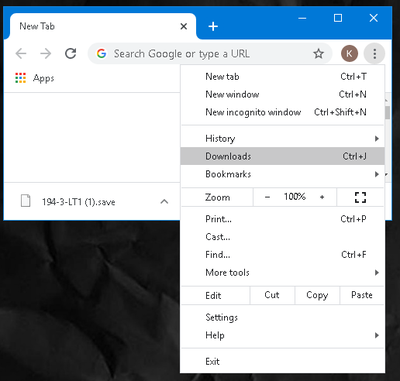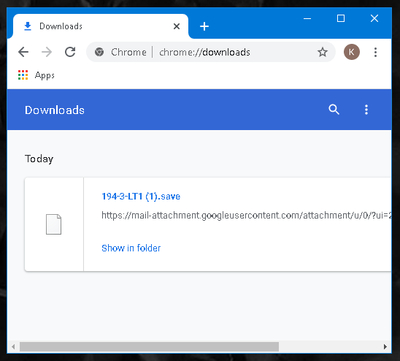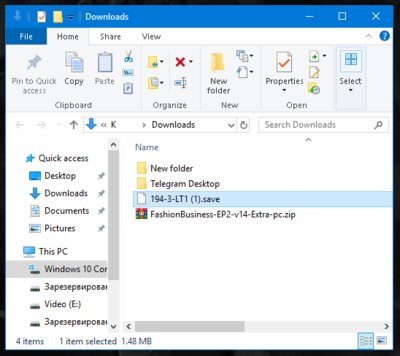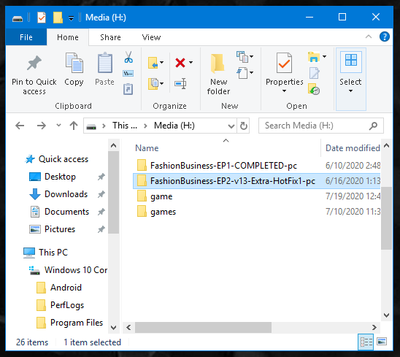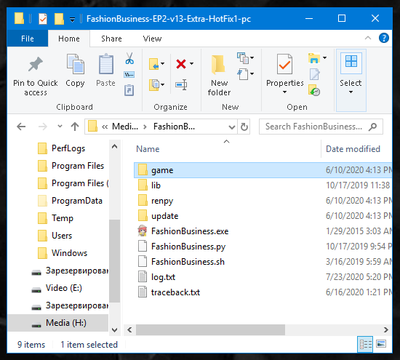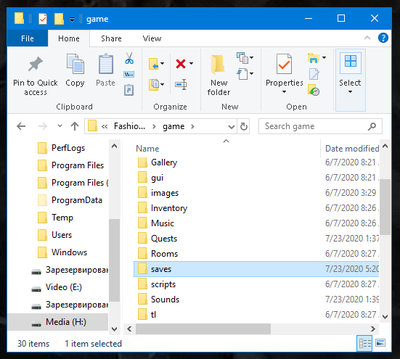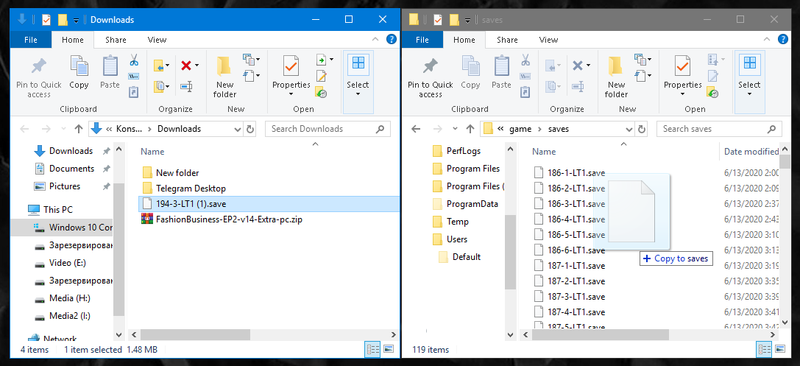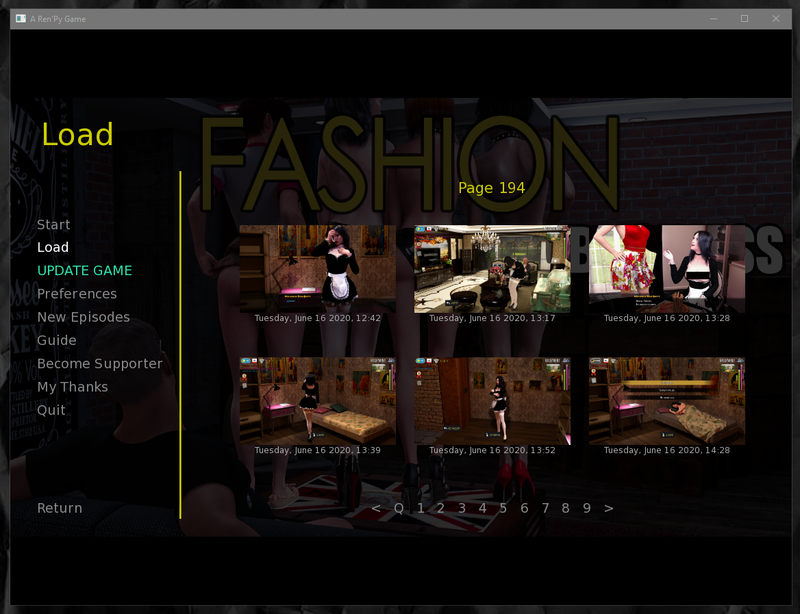Difference between revisions of "Save Files"
Jump to navigation
Jump to search
DecentMonkey (talk | contribs) |
DecentMonkey (talk | contribs) |
||
| Line 6: | Line 6: | ||
=== Saves (''Episode 3: Crossroads - Extra'') === | === Saves (''Episode 3: Crossroads - Extra'') === | ||
| − | [https://mega.nz/ | + | [https://mega.nz/file/iXRy2R4D#poaAF8cpOKep0rAaEtpLx1kP2yz2L7CflNC0FuT3bms LINK] |
=== Saves (''Episode 3: Crossroads - 720p'') === | === Saves (''Episode 3: Crossroads - 720p'') === | ||
| − | [https://mega.nz/ | + | [https://mega.nz/file/3bAAFBID#V3-663gow7Uoyc3jOAHltTfLliFavsbUkZXa5136Dcg LINK] |
== Where to put the save files == | == Where to put the save files == | ||
Revision as of 16:10, 15 September 2021
Contents
Save Files Episode 3: Crossroads (v1-v6)
Folders with save files will be available for download at the links below. Both links contain folders with save files and text guide.
Saves (Episode 3: Crossroads - Extra)
Saves (Episode 3: Crossroads - 720p)
Where to put the save files
Win
720p C:\Users\%yourusername%\AppData\Roaming\RenPy\TestProj\
1080p C:\Users\%yourusername%\AppData\Roaming\RenPy\fashionbusiness1\
Mac
720p /Users/%yourusername%/Library/RenPy/TestProj/
1080p /Users/%yourusername%/Library/RenPy/fashionbusiness1/
Android
Android/data/com.fashion.business/files
How to use to download save file
1) Download a file
2)Search a file on your computer. If you use the default Downloads folder on your computer, it will be C:\Users\USERNAME\Downloads
3) Open game folder \FashionBusiness-EP2-v13-Extra-HotFix1-pc\game\saves
4) Copy file that you just download to that folder
5) Start the game and load file you add