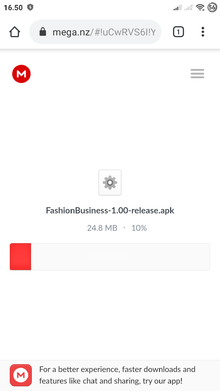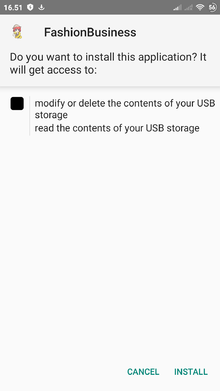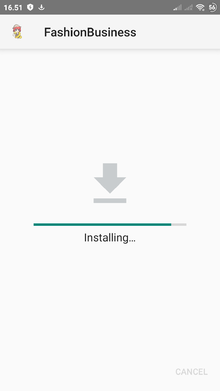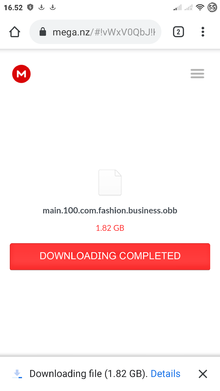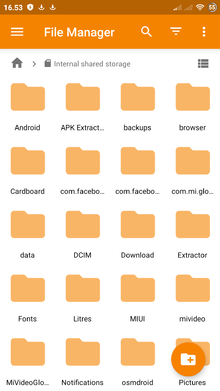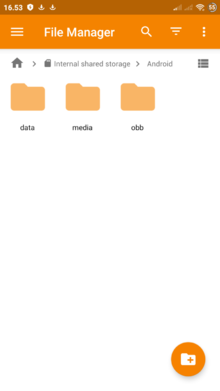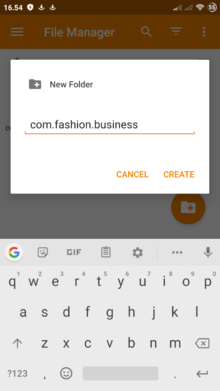Difference between revisions of "Android Installation Guide"
Jump to navigation
Jump to search
DecentMonkey (talk | contribs) |
DecentMonkey (talk | contribs) |
||
| Line 28: | Line 28: | ||
== In the '''obb folder''', create a folder named '''com.fashion.business''' == | == In the '''obb folder''', create a folder named '''com.fashion.business''' == | ||
| + | [[File:Screenshot 2019-09-13-16-54-35-563 com.metago.astro -768x1365.png|220px|thumb|right|Screenshot 2019-09-13-16-54-35-563 com.metago.astro -768x1365.png]] | ||
| − | < | + | <br clear=all /> |
| − | |||
| − | |||
| − | |||
| − | |||
| − | |||
| − | |||
| − | |||
| − | |||
Revision as of 14:45, 4 November 2019
Contents
- 1 Android Installation Guide
- 1.1 You need to download the apk file from the link and install it, the application icon will appear on the phone screen. Do not open it after installation.
- 1.2 Download the link file obb.
- 1.3 Go to the File Manager application, find the Android folder in it, go into it.
- 1.4 If in this folder there is no folder obb, then you need to create its and go into it
- 1.5 In the obb folder, create a folder named com.fashion.business
Android Installation Guide
Any application that allows you to work with files and move them (File Manager) should be installed on your phone.
You need to download the apk file from the link and install it, the application icon will appear on the phone screen. Do not open it after installation.
Download the link file obb.
Go to the File Manager application, find the Android folder in it, go into it.
If in this folder there is no folder obb, then you need to create its and go into it
In the obb folder, create a folder named com.fashion.business